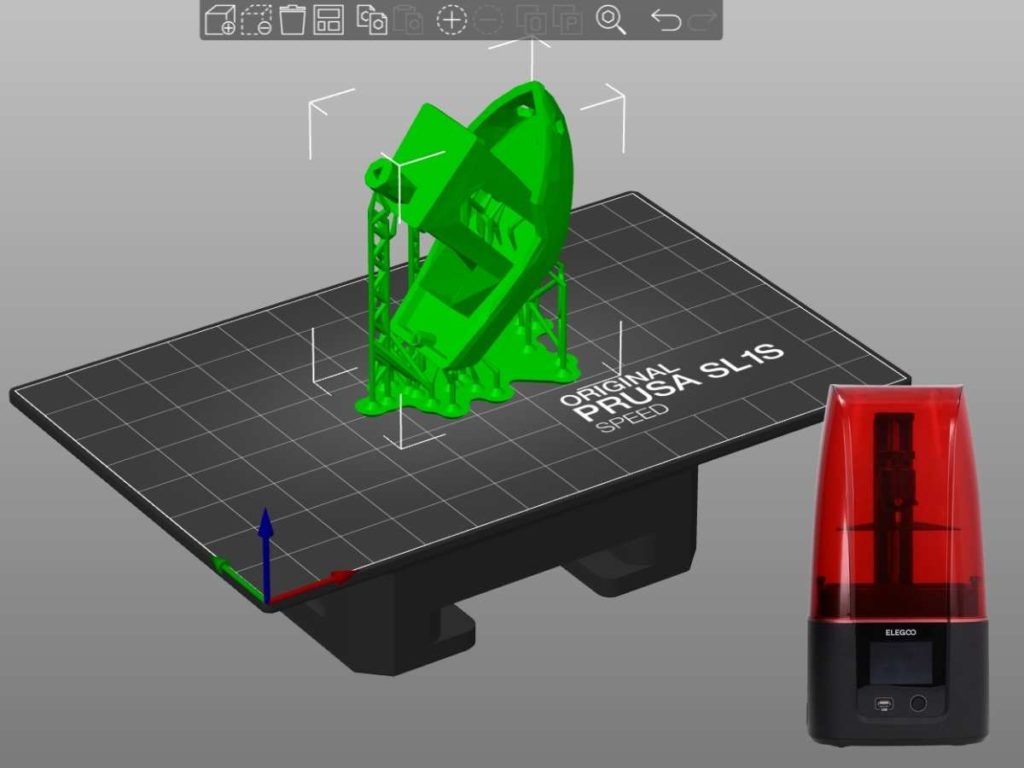PrusaSlicer offers some fantastic, easy-to-use features for supporting, modifying, and positioning a resin 3D model before printing it, which has attracted many to this software. However, when working with an SLA 3D printer like the Elegoo Mars that PrusaSlicer doesn’t support, you might wonder what you can do to take advantage of the software’s features.
Using PrusaSlicer with Elegoo Mars will require you to use the Prusa SL1 profile on PrusaSlicer, slice your model, then convert the file into a format your printer can read. You can either re-slice it in Chitubox or convert that file using a third-party app.
If you’re confused about how to get your 3D models sliced on PrusaSlicer for your Elegoo Mars, I’m here to help. I’ll walk you through the process of slicing SLA models on PrusaSlicer and ensuring they’re in the proper format for your Mars. So, let’s get into it!
Does PrusaSlicer Work With Elegoo Mars?
PrusaSlicer does not work with Elegoo Mars, but there are ways to use PrusaSlicer and another slicer when printing with an Elegoo Mars. You may use PrusaSlicer to change and slice your object, but you will have to run it through Chitubox to convert it into a .ctb file afterward.
Although SLA printers generally don’t have the same versatility as FFM printers when considering slicers, there are ways to use slicers from other 3D printing companies to slice your models for SLA printers, such as the Elegoo Mars. The only caveat is that you’ll have to re-slice it in another program (in this case, Chitubox) for your printer to read the printable file.
What Are the Best Settings for Elegoo Mars on PrusaSlicer?
The best settings for Elegoo Mars on PrusaSlicer are the default settings for the Prusa SL1. PrusaSlicer does not include a preset printer profile for Elegoo Mars, so using the SL1 allows you to take the default SLA settings for the similar SL1 and slice your model with them.
Your options are limited when you use PrusaSlicer for any SLA printer. PrusaSlicer uses preset printer profiles and custom profiles, but these aren’t compatible with the Elegoo Mars. So, you’ll have to “rip” the settings for the SL1, which is very similar to the Mars printer in build volume and build plate size.
Then, you can modify and slice your model using the SL1 settings.
However, there’s no way to export your sliced model from PrusaSlicer in a format your Elegoo Mars can read. PrusaSlicer only exports files in G-code for STL files and OBJ files or SL1 for SLA prints. There’s no .ctb option, so you’ll have to transport your Prusa-sliced model into Chitubox to reformat it before printing.
However, there’s another technicality at play here. Chitubox cannot read SL1 files. So, you’ll need to export your model as an STL before opening it with Chitubox.
Although you’ll have to complete some extra steps every time you slice an object, this solution allows you to use PrusaSlicer’s more intuitive, user-friendly interface to add supports, hollow out items, shift them on the build plate, etc. So, it’s well worth the extra step if you feel more comfortable with Prusa’s software.
How To Use PrusaSlicer With Elegoo Mars
If you have a model you want to slice with PrusaSlicer, you’ll need to ensure you set up your printer profile for an SLA printer and export the file in STL format. So, let’s go through the steps and talk about how to slice your print with Pursaslicer, then import it into Chitubox.
- Set up your printer in PrusaSlicer. When you open the configuration wizard in PrusaSlicer, Head to “Prusa MSLA” in the left-hand navigation tabs, then place a checkmark in the box next to “Original Prusa SL1” to select it.
- Select your materials. Go straight to “SLA Materials” in the navigation panel to the left. Then, select any materials you plan to use. This setting will ensure that the slicer can optimize the supports and design for your specific printing material. If you don’t find what you plan to print with, you can select something else similar or create a custom material profile.
- Click on finish. That’s all you need to do to set up the profile, so select “Finish” at the bottom right corner of the configuration wizard.
- Upload and slice your object. Upload any model and modify it however you please.
- Export as STL. Once you’re happy with your model’s look, click on the “File” tab at the top of the page. Hover over the “Export” submenu, then click on “Export Plate as STL including Supports.” Save your file.
- Upload your STL to Chitubox. You’ll have to open Chitubox or any other slicer that can export files in the format your Elegoo Mars can read (which is limited to a .ctb file). Then, upload the STL file you just saved and re-slice your model.
- Export and print. Now you can export your file in a format that your printer will recognize. Save your object as a .ctb, upload it or send it to your printer, and print it!
So, it’s not so challenging to use PrusaSlicer to slice and modify models for your Elegoo Mars to print. It just takes a bit of extra saving and exporting.
It might seem like a hassle at first, but once you get the hang of it, it’ll only take about a minute to switch over from PrusaSlicer to Chitubox to your Elegoo Mars. The result will be worth it, supports and all.
For a visual guide on how to get through this process, check out this quick tutorial from AkumaMods on YouTube:
Conclusion
You can use the Prusa Original SL1 printer profile in PrusaSlicer to slice models for your Elegoo Mars. However, you’ll also need to save your Prusasliced model as an STL, then re-slice it through Chitubox to ensure that your Elegoo printer can read the model’s files.
Although there’s no way to print models on an Elegoo Mars sliced straight from PrusaSlicer, it only takes a minute or two to re-slice the model and convert it to a CTB file format. So, it’s easy to use PrusaSlicer with this 3D printer — or any SLA 3D printer out there!
- Written by:
- Ben
- Last updated:
- 11/23/2023
About Ben
I started 3D printing since 2013 and have learned a lot since then. Because of this I want to share my knowledge of what I have learned in the past years with the community. Currently I own 2 Bambulab X1 Carbon, Prusa SL1S and a Prusa MK3S+. Hope you learn something from my blog after my years of experience in 3D printing.