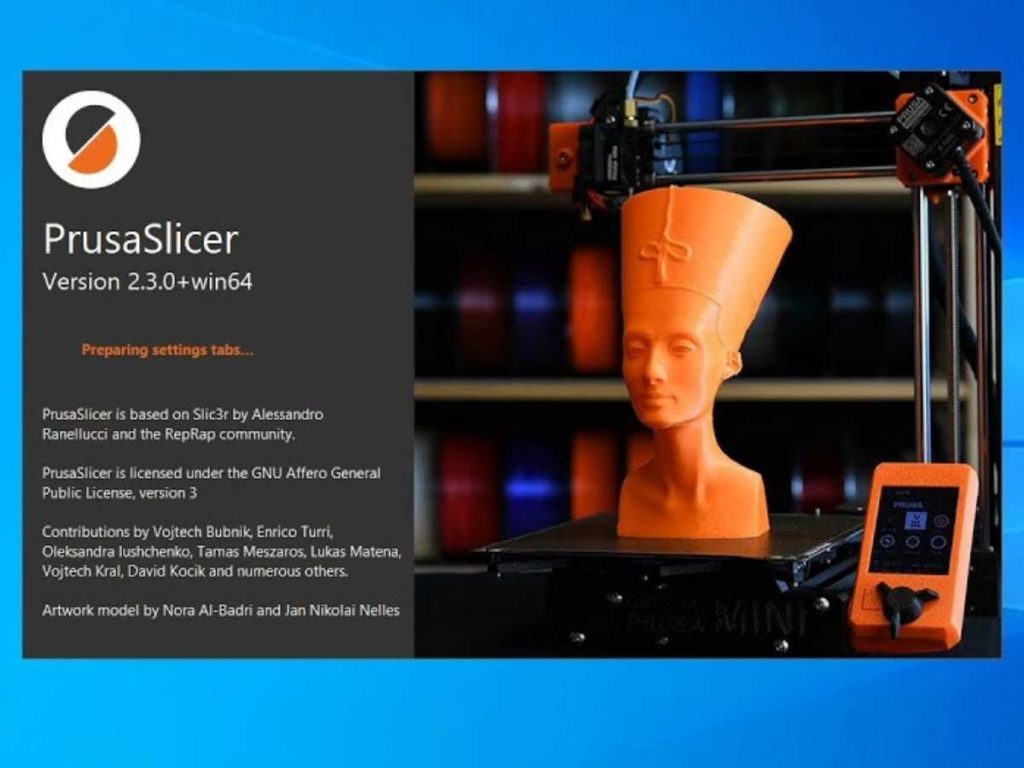The open-source PrusaSlicer software is the updated version of the original Slic3r. You don’t need to own a Prusa 3D printer to use their free software. However, can you use PrusaSlicer with other printer brands, irrespective of models, filaments, and other factors?
You can use PrusaSlicer with other printer brands, but the software is not a turnkey solution. While PrusaSlicer has several default profiles and preset configurations, you must make the necessary changes before using the software with your 3D printer.
Let’s talk about how you can use PrusaSlicer with any 3D printer. I’ll teach you how to configure PrusaSlicer for your 3D printer and help you find the optimal slicer settings for you. So, let’s get slicing!
Which Printer Brands Can You Use PrucaSlicer With?
You can use PrusaSlicer with almost all well-known printer brands, including Anycubic, BIBO, Creality, LulzBot, and TRILAB. Also, the same PrusaSlicer is compatible with the entire family of both FFF (FDM) and MSLA (SLA) 3D printers made by Prusa Research.
You can download the latest PrusaSlicer version from the official website. Ideally, you must get the most recent stable version, not the beta and other interim editions available online.
3D Printers With Automatic Configuration Settings in PrusaSlicer
The PrusaSlicer 2.3 edition and subsequent versions have a configuration option on the top menu bar.
This Configuration Wizard lists the 3D printers you can use with PrusaSlicer. Third-party printers or vendors are listed below the Prusa FFF and Prusa MSLA options.
The FDM or FFF 3D printers that are automatically compatible with PrusaSlicer are the following:
- Anycubic: Kossel Linear Plus, Pulley, Mega Zero, i3 Mega, i3 Mega S, and Predator.
- BIBO: 2 Touch
- Creality: Ender 3, 3 BL Touch, 5, 5 Plus, 2, CR-10 Mini, CR-10, CR-10 V2, V3, S, S Pro, S Pro V2, S4, S5, CR-20, and CR-20 Pro.
- TRILAB: DeltiQ 2 and 2 Plus, 2 + FlexPrint 2, 2 Plus + FlexPrint 2, 2 + FlexPrint, 2 Plus + FlexPrint, M, L, and XL.
- LulzBot: Mini Aero and Tax6 Aero.
Still, even if your printer isn’t on this list, there are ways to make PrusaSlicer work for you. First, you’ll have to figure out what size nozzle you use and configure that into your slicer settings.
The preloaded BIBO and Creality 3D printers use the standard 0.4 mm (0.015 inches) nozzle. In contrast, a few 3D printers in the TRILAB DeltiQ family are compatible with 0.4 mm (0.015 inches) and 0.8 mm (0.031 inches) nozzles.
The LulzBot 3D printers use a 0.5 mm (0.019 inches) nozzle. However, Anycubic is compatible with 0.4 mm (0.015 inches), 0.6 mm (0.023 inches) and 0.8 mm (0.031 inches) nozzles. These settings are important when preparing different print profiles for various 3D projects.
Other FDM and FFF Printers
You may or may not find your 3D printer on the PrusaSlicer preloaded list. However, you can add one or more using the Custom Printer option in the same Configuration Wizard section below those already listed by brand and model name.
Here’s how users can choose a custom 3D printer with PrusaSlicer:
- Click or tap on the Custom Printer option in the Configuration Wizard.
- Tick the checkbox reading ‘Define a custom printer profile on the next page.’
- Choose a custom profile name for this new 3D printer setup.
- The Custom Printer section has the following customizable options: Firmware, Bed Shape, Print Diameters, and Temperatures.
- Check the list of firmware in the dropdown menu and choose the specs that match your 3D printer (see the section below for help finding the correct firmware setting).
- Choose the bed shape of your 3D printer.
- Enter the size of your 3D print bed along the x and y axes.
- You can also choose the x and y axes’ origin points, bed texture, and model name.
- As necessary, go to Print Diameters and change the filament and nozzle sizes.
- Go to Temperatures and select the nozzle (extruder) and bed heat settings.
You don’t have to choose a bed temperature if it does not have a heating feature. Also, review the various default values or settings in the PrusaSlicer. Otherwise, your 3D printer may not function per the codes you provide for a particular model.
Select the Correct Firmware for Your 3D Printer on PrusaSlicer
A 3D printer’s firmware determines how it will interpret the G-code or sliced file. Thus, you must select the correct firmware.
The Configuration Wizard displays the following options in the Firmware section:
- RepRap/Sprinter
- RepRapFirmware
- Repetier
- Teacup
- MakerWare (MakerBot)
- Marlin
- Sailfish (MakerBot)
- Mac3/LinuxCNC
- MachineKit
Generally, RepRap/Sprinter or Marlin should work for most 3D printers. However, verify this to be sure. You may check with your 3D printer manufacturer and their documentation or ask the online support community to confirm.
How To Customize the Filaments Settings on PrusaSlicer
PrusaSlicer’s Customization Wizard has a Filaments section. This option enables you to select a filament profile.
The Filament Profiles Selection interface includes the following options:
- Printer: The brand and model you want to use
- Type: The filament’s material
- Vendor: The filament manufacturer
- Profile: Your selected print settings for a particular kind of project
The filaments list includes all the standard materials, such as PLA, ABS, PETG, PP, PC, PET, and Nylon.
The vendors’ list has a few dozen names, including AmazonBasics, ColorFabb, Creality, Das Filament, E3D, Extrudr, Filatech, and SainSmart, to name some.
This setting is fantastic, and it makes using your favorite filaments simple.

How To Personalize PrusaSlicer’s 3D Printer Profiles and Settings
Like Cura, Simplify3D, and OctoPrint, PrusaSlicer works best when creating bespoke profiles for different filaments and types of models. Customized print profiles and settings become more critical when using PrusaSlicer with other printer brands.
The recent PrusaSlicer versions, starting from 2.3 through 2.4, simplify almost everything you need to do with your print profiles and settings. Review all essential details in the Plater, Print, Filament, and Printer Settings of PrusaSlicer. Also, change the defaults as necessary.
Here’s a glimpse of the customizations you should consider:
- Layer height: Including the separate setting for the first layer.
- Vertical shells: Perimeters and spiral vase
- Horizontal shells: Solid layers, minimum thickness, etc.
- Advanced options: Z offset, seam position, etc.
- Speed options for print moves: Perimeters, infill, support, bridges, gap fill, ironing, etc.
- Speed for non-print moves: Travel
- Modifiers: First layer speed, wipe while retracting, feed rates, accelerations, etc.
- Expert settings: Coordinates, custom codes, multi-material extruders, etc.
You will need some time and practice to get familiar with a few settings. Such nuances include but are not limited to the machine limits, time estimate, extruder offset, minimum travel after retraction, and dependencies.
Also, don’t forget to change the defaults for the extruder depending on the type of your 3D printer. For instance, the retraction length may be 1 or 2 mm (0.4 to 0.8 inches) for direct drive, but Bowden extruders usually perform better at 4 mm (0.16 inches).
Conclusion
To conclude, you can use PrusaSlicer with other printer brands. However, you’ll need to tweak the default print and filament settings or create fully bespoke profiles to suit your 3D printer brand and model. I hope this guide gives you a headstart for your 3D printing adventures with PrusaSlicer.
- Written by:
- Ben
- Last updated:
- 11/23/2023
About Ben
I started 3D printing since 2013 and have learned a lot since then. Because of this I want to share my knowledge of what I have learned in the past years with the community. Currently I own 2 Bambulab X1 Carbon, Prusa SL1S and a Prusa MK3S+. Hope you learn something from my blog after my years of experience in 3D printing.