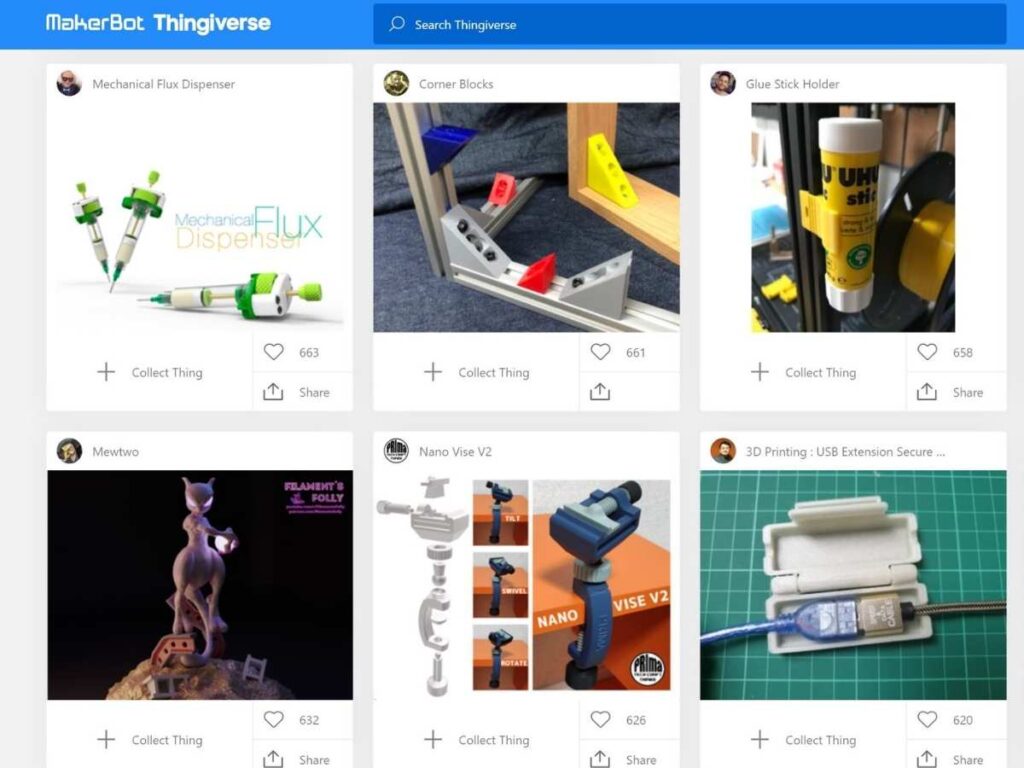Thingiverse has many 3D items for makers to download, but the search function leaves much to be desired. Notably, the search is pretty basic and often results in a poor user experience. But with such a vast user base, why would that be the case, and is there anything you can do to make it better?
Thingiverse search is so bad as it often returns no results or repeats the same items on different pages. Though plenty of people have complained, there seems to be no specific answer to why this occurs. To fix, try disabling the ad blocker, searching when logged out, clearing cache, or hard reloading.
This article will cover nine tips for searching on Thingiverse, hopefully making the experience a little easier for you.
Tips for Searching Thingiverse
As mentioned above, Thingiverse’s search function often makes it hard for users to navigate and find what they want.
The most common user complaints include the site not showing any results or repeating the same results. Mamy users even complain that the search function isn’t working at all.
In some instances, the site may refresh when you move from one page to the next and return you to the results on the first page.
This can be frustrating because you have no idea whether something more useful is hidden on another page.
Even though the people behind Thingiverse don’t seem to have any answers, some users have found luck with the following fixes.
1. Disable Ad Blocker
One way to improve Thingiverse search is to disable your ad blocker. If it’s engaged, the site may return no results, which can be frustrating.
This isn’t an uncommon issue for websites. For example, certain Facebook ad features won’t work for creators if an ad blocker runs in the background.
Therefore, it would help disable your ad blocker and see if that makes a difference. Try pausing it on the page and refreshing to see if that makes a difference.
2. Search When Logged Out
Some users report that Thingiverse search is usually better when logged out.
You can switch between your account and anonymous (logged out) mode by clicking on “Logout” at the top of the page under your username.
Logging out should allow you to see more accurate results.
3. Clear Your Cache and Hard Reload
Suppose your browser is caching things incorrectly. In that case, the cached data might be affecting how Thingiverse presents its search results.
One user recommends that you clear your browser cache before searching Thingiverse to ensure the most accurate search results.
To do this on Chrome/Safari/Opera, press Control + Shift + Del. This will open your browser’s “clear history” menu, where you’ll need to select “cache.”
Another tip is to hard reload the site, which will tell the browser to load it again from the server, bypassing your cache.
To do this on Chrome/Safari/Opera press Control + F5 or Command + Shift + R.
4. Resize Your Browser
This helps in cases in which Thingiverse returns a single result per page.
Suppose you’re looking for a specific lamp, but the site only shows one result on each page when you search. In that case, it would help to resize your browser window to show two results per page so that all the potential lamps are visible at once.
To do this with Google Chrome/Safari/Opera, press Command + Shift + > or Control + Shift + . to zoom out and view more than one result per page.
5. Inspect the Page and Remove Listed Elements
Sometimes, there are HTML elements listed on the same line as your search terms. These might be breaking up your searches into separate terms, thus preventing you from seeing relevant results.
In this case, inspecting the page and removing these elements will allow you to see more accurate results.
Here’s a video guide that shows step-by-step instructions on how to do this on Google Chrome:
6. Use Google and Add “Site:thingiverse.com” To Search Terms
This works best if you know what model or username you’re looking for since Thingiverse also returns those results in its search function.
For example, if you were looking for the Minilith Replacement Parts model, you might try searching Google with the site:thingiverse.com “Minilith Replacement Parts.”
This will ensure your search results come from Thingiverse and not somewhere else (like a blog or forum).
7. Use Firefox on Windows 7 64 Bit with Use Ubuntu 18.04 LTS
Using Firefox 65.0 for better and stable performance is another workaround to Thingiverse not showing the search results you need.
Make sure you’re using the correct version of Firefox by downloading and installing an earlier version (Firefox 65.0) instead of using Internet Explorer or Google Chrome to search Thingiverse.
Another trick is using Ubuntu 18.04 LTS to run Firefox 65.0.
8. Contact the Contributor
This is not an ideal “solution,” but if you’re really after only one model, it’s worth trying this method, which can help you find the exact model link you’re looking for.
In this case, contact a previous member who uploaded the file and ask them to provide a link.
Pro Tip: If you want to learn how some of the Thingiverse contributors develop innovative designs, I recommend that you read Functional Design for 3D Printing (available on Amazon.com). The author describes how to get the best quality prints, starting from the material selection and design phases to the printing process, including how to get the most durable 3D printouts.
9. Search Thingiverse for Similar Models
This is another “last resort” solution, but it’s worth trying if you’re really after a specific model.
Search the site for similar models similar to what you’re looking for. You can then download these models and alter them into your desired final product.
Final Thoughts
Thingiverse is a massive library of 3D models for download, but one of the site’s downfalls is its search function. However, if you’re looking for a specific file, there are ways to get around the problem.
While these tricks won’t always work, they can be helpful to get around some of the issues you might run into when searching Thingiverse. Hopefully, Thingiverse will realize the problem and implement some solutions to fix this issue in the future.
- Written by:
- Ben
- Last updated:
- 12/23/2021
About Ben
I started 3D printing since 2013 and have learned a lot since then. Because of this I want to share my knowledge of what I have learned in the past years with the community. Currently I own 2 Bambulab X1 Carbon, Prusa SL1S and a Prusa MK3S+. Hope you learn something from my blog after my years of experience in 3D printing.