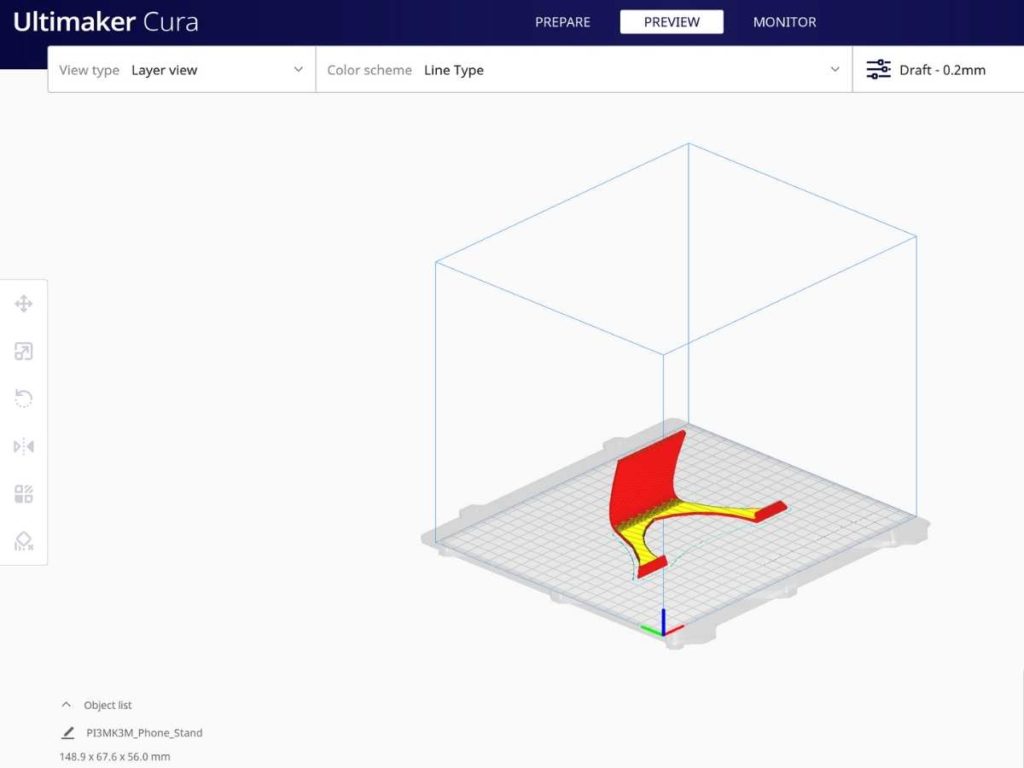Slicing refers to computer software converting a digital file to instructions for the 3D printer to use. Cura needs to slice the instructions for the 3D printer to work. Without it, the printer will not be able to start building the object as it won’t have any idea what to build.
When Cura isn’t slicing your model, it may be because you’re running an out-of-date version of Cura. It may also happen if your model is larger than the print area, or your computer firewall protection may be getting in the way.
Let’s discuss these common issues in more detail and figure out ways to help Cura start slicing again. The rest of this article will discuss possible remedies if your software hasn’t been updated, if the model is too big for the program, or your firewall is interfering with the system.
1. Cura Is Out of Date
One reason you may not be able to slice in Cura is that the program is not updated properly. If your version of Cura is out of date, you may not be able to slice as you normally would.
Cura comes with the option to automatically check for updates on start. So, first, you’ll want to make sure that you check this box in the settings. This is something that you could’ve unchecked by accident without realizing.
How To Update Cura
The easiest way to fix this issue is to ensure that you’re using the most up-to-date version of Cura. You can check for any updates in the settings of Cura. So, run the checker first to see if any new updates show up.
If you still think that you’re running on an older version of Cura, then you should uninstall and reinstall the program. This will ensure that the program you have is the most recent version.
Once you have the most recent program update, make sure you check your settings for the automatic update on the start option. You will want to ensure you have the box checked, even if it didn’t work this time. This will allow the program to automatically check for and perform updates each time you start the program.
2. Model Is Too Large
Cura won’t be able to slice the file if your model is larger than the print area. To move forward with slicing, you may need to scale your model to fit correctly within the parameters.
The easiest way to tell what your size limits are is to look at the build plate. As long as your figure fits in the grid, Cura will slice it.
You’ll notice on your build plate that there are dark gray areas surrounding the grid. These areas indicate that you cannot use that part of the grid. If your figure is on any dark gray parts, you’ll need to resize the model within the grid for the slicing to work.
How To Fix the Problem With Model Size
The best solution in this situation is to resize your model to fit within the acceptable parameters, allowing Cura to start slicing. The scaling tool in Cura will allow you to do this in whatever way is easiest for you. There are three principal ways to do this:
- Input the sizes of each axis of the model. To do it this way, you’ll need to calculate the exact sizing to ensure that the preferred dimensions come out correctly. You can get it done effectively by inputting the numbers directly with a bit of time and effort.
- If you don’t know the exact size in millimeters you want the figure, input percentages instead. By doing this, you’re choosing the percentage of the original model. For example, if you want everything to appear 50% smaller, input 50% into the boxes, and the figure will automatically resize.
- Resize your figure with handles. These allow you to grab and drag the model to the size you need. This is the easiest way to resize the model, but you need to be careful when doing this to ensure the dimensions are accurate.
Remember that too much incorrect resizing can lead to distorted figures with inaccurate dimensions. Being careful with size editing in the beginning can ensure that you don’t have this problem.
3. The Firewall Is Interfering
Sometimes issues with Cura slicing could be something entirely outside of the program. Your firewall on your computer, for example, can affect how the program runs. Sometimes, the firewall blocks can stop good programs from running, too, if the algorithm picks up something suspicious.
It may seem odd that your firewall is suddenly stopping Cura from slicing when it didn’t appear to have an issue before. This may not be due to anything new in Cura but rather a change in your firewall service.
Most firewalls will automatically update, which makes it convenient for you, so you don’t have to constantly check the version of your firewall. However, sometimes the automatic updates on your firewall may adjust your settings without notifying you, which can cause programs to be flagged that may not have been flagged previously.
What To Do With a Troublesome Firewall
The best way to handle a firewall that’s not allowing Cura to slice is to ensure that Cura can bypass the firewall. Do this by going into the firewall program’s settings and ensuring that Cura isn’t blocked.
The exact steps to do this will change based on the computer you’re using and the firewall you’ve installed. There are specific instructions here for each type of computer.
For any problems regarding your firewall, it’s always wise to make sure you only allow websites and programs that you know are safe. Doing a mass unblocking can make your computer susceptible to a security breach.
Final Thoughts
Cura is an excellent software tool, but it can be frustrating if it isn’t slicing your model. Thankfully, there are a few fixable reasons that the program may refuse to slice. Try to diagnose the issue and give our solutions a shot when this happens. You’ll have Cura slicing your model again in no time.
- Written by:
- Ben
- Last updated:
- 11/11/2023
About Ben
I started 3D printing since 2013 and have learned a lot since then. Because of this I want to share my knowledge of what I have learned in the past years with the community. Currently I own 2 Bambulab X1 Carbon, Prusa SL1S and a Prusa MK3S+. Hope you learn something from my blog after my years of experience in 3D printing.